What are Your Favorite Apps? Why?
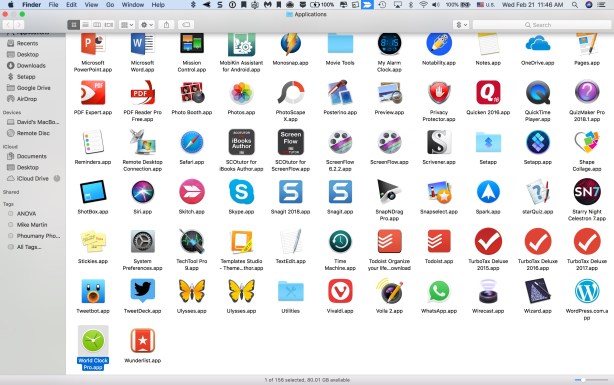
I am in the process of deleting apps which are merely cluttering space on my iPhone and iPads. I hope to replace them with those which my students, colleagues, and alumni friends contend are “must haves.” I recognize that what may be considered essential for a nineteen-year-old may differ from that chosen by a sexagenarian!
As a first step I asked my first-year assistant, Kristen R. to share with me her favorite iPhone apps. Here is what she taught me.

Favorite Apps
Most of the time, I use Twitter as an entertainment. From funny videos to relatable posts, this app never fails in making me laugh. My friends and I love sharing this funny content by easily tagging each other on these posts. Although Twitter can be quite entertaining, it can also be used as a source of current worldwide news. On this app, I follow many reliable accounts (news networks) that provide the same information one would see on TV. I can also follow different individuals, like Elon Musk, who are posting updates on how they are changing history.
Grammarly
Whenever I write an email or post something on social media, I want to be perceived as a professional individual. This app gives me the ability to do this by checking over my grammar. This gives me the opportunity to correctly revise my written work and apply it to my future pieces.
Mr. Number
Before I had this app, I was receiving countless spam phone calls every day from all over the world. It seemed like a never-ending nightmare. However, when I downloaded this free app, this problem drastically decreased. This is due to Mr. Number frequently updating; providing current protection from evolving spam. It also provides features that include caller ID, ability to block, and reveals the amount of reported spam on that certain number.
The Weather Channel
Although my phone already has this kind of application, Wisconsin’s weather is always unpredictable. The Weather Channel app provides this in-depth of view of the current predicted weather. It has features that include, but not limited to, the radar, wind-chill, temperature, hourly and daily predictions, and health and activity reports. Due to all of these features, I frequently use this app more than the one my phone provided for me.
The Guides Axiom
When I am not constantly on social media, I am trying to solve this difficult puzzle. The Guides Axiom is an app that consists of challenging intertwined levels that lead to solving one big puzzle (the whole app). The levels, however, do not go in order which makes it even more difficult to solve the app. It can be frustrating at times; however, I enjoy testing my problem-solving skills.
What Ipad Apps should all college and university students be familiar with? I posed that question to my student research team a few years ago and here are the responses they shared with me on Google Drive. What MUST-HAVE apps are they missing? Which apps in your experience are most useful for College/University students? What makes them useful to enhancing student success? Are these tools equally useful to faculty?
Here is the wisdom of one of my seniors, Lizzy, (shared when she was a junior).

Apps I use as a College Student – Lizzy Hoehnke
Pinterest:
Pros: Allows one to find new and creative recipes, crafts, fashion ideas, hair ideas, make up tutorials, cleaning ideas, etc. They offer the websites and allows one to save it to their profile and in a certain sub category for future use. In addition, it helps someone find deals on items that could be costly, such as bridesmaid dresses, shoes, flowers, craft supplies, etc. People are able to connect with others as well as that; they may or may not know and be able to see their pages (if not on a privacy setting) for ideas and to see their interest.
Con: Some of the posts that are still up on the site are not available anymore for others to use or have become extinct.
Snapchat:
Pros: There are different filters that one is able to use on their photos to show more colors, in black and white, or add where they are from, the time, etc. Snapchat allows people to add filters on their faces of possibly being a dog, a hamster, an old person, with a flower crown, with a lot of makeup, etc. One is able to use these filters with friends as well. People are able to message each other over the app as well as send past pictures they have taken and video chat each other. Another feature, is that Snapchat has a memories folder at the bottom of the app that saves all the pictures or videos you have taken on the app. One is able to delete the memory if they wish or save it to their pictures on their phone settings. Also, if a person wants to screen shot a picture on someone else’s story of them and that friend so they are able to keep it for themselves, they are able to do so.
Cons: Past messages people send to others will delete instantly, so if one forgets what they had said then they will have to ask the other person what they had said or try to remember. In addition, the video chat aspect of the app is difficult to work and takes time to understand it.
Facebook:
Pros: People are able to make many connection with others, get news updates on what is going on in the world, see stories of what is happening in people’s personal lives, see photos and updates as well as add your own photos and updates. One is able to post on people’s profiles, comment on people’s post, like, love, laugh, cry, etc. at other people’s videos and pictures. Able to connect with people from their past as well as people from across the world. Allowed to tag people in a post that makes you think of somebody.
Con: have to upload another app that allows one to message people. It takes up space on your phone, which causes you to have less storage for other apps.
Instagram:
Pros: People are able to cross-reference their post from Instagram to Facebook, Twitter, etc. Instagram allows people to add more filters on their pictures and update the lighting, color contrast, etc. Able to tag people in photos as well as others. Are able to add websites onto your pictures and add stories that allow people to swipe up and go to a different page, such as YouTube. Able to message others and cross-reference a picture on Instagram or a meme.
Cons: Are only able to upload pictures.
Associated Mobile Banking:
Pros: Do not have to go to the bank to check my balance, able to make transfers on my phone, able to call customer care right away and are able to deposit checks off the app, and paying your credit card balance.
Cons: are not able to deposit money on the app, so still have to go to the bank or an ATM of theirs now to deposit cash.
Marcus Movie App:
Pros: Allows me to see what movies are out for the next few days, see the pre sales of the movie before driving all the way there and finding out it is sold out, seeing what the movie times are for the day to plan accordingly with your day, and are able to buy the tickets online if needed.
Cons: are not able to use special passes through the app if you have a free movie pass or something of that source.
Yahoo Mail App:
Pros: Allows me to see my emails right away without logging in to the website. Able to delete emails or star emails right away that I need. Able to move my emails to folders very easily and see updates if needed.
Cons: Slow when deleting emails and sometimes will not refresh.
Too many APPS. Too little time to master them. I’ve struggled with this issue before.
Here (read me) and here and here and here:). I decided to consult with some members of what Howard Gardiner referred to as the “APP Generation”. Here is what several of my other student assistants told me over the past couple of years are “must-have” apps for college/university students.
Tia writes :
As a college student, having access to multiple apps on my smart phone helps make me a more efficient learner by staying organized. The apps I use academically are Gmail, Safari, Notepad, and Calendar. Each of these apps helps me stay on top of all my homework with the heavy course load I have this semester. I use my Gmail frequently on my smart phone because it is faster to check my email from here rather than logging on to my laptop and waiting for the slow Carroll wifi to start up. Instead of a five to seven minute process, I can have my email checked within seconds of opening the app. When I am not able to use my laptop, the Safari app is very convenient when I need to Google a quick question I have. Also, I use the Notepad app when I do not have a pencil or my agenda book to write down my assignments or meetings I have with my professors. This helps me to remain organized and on top of all my assignments, especially now with a month left in the semester. Lastly, I use the Calendar app to put in important dates such as exam dates, final exam dates, or study sessions for a certain course. All of these keep me organized, and I always have them in the palm of my hand.
As a college student, the social life is just as important as the academic life. Some apps I use when I am not studying are Facebook, Twitter, Instagram, and Snapchat. All of these apps help me stay connected with my friends from other schools, my friends at Carroll, as well as my family members all over the United States. Having multiple forms of staying in contact with these people helps with maintaining social supports, which is extremely important towards the end of the semester when stress is at an all time high. One more app I use is Two-Dots, which is just a random game. It’s a puzzle game kind of like Candy Crush. I play this game in between studying different material to give my mind a little break.
All in all, these are the apps I use on a day to day basis to stay caught up with my social life as well as staying organized academically.
Arianna tells me:
Much like most 20 year olds, I have a smartphone. With a smartphone comes several apps, but which of those apps are a must have? And which must have apps are we missing out on, requiring us to download?
Well, in my opinion, there are eight must have apps. Those apps include Gmail, Reminders, Notes, Safari, Calculator, Find iPhone, Maps, and Camera. As a college student having my Gmail and student email linked straight to my cell phone is a necessity. It allows me to easily stay in contact with professors and students, never showing up to a canceled class, easily noting changes to the syllabus, or getting missed information. Reminders and Notes have saved my life on a number of occasions. I tend to forget things rather often, and rather quickly, thus, being able to set a reminder for a day, a week, or a month from now and being able to create to do lists or grocery lists right on my cell phone has changed my life. I doubt I am alone when I say there are times I cannot think of a word or need information quickly but am on the run, well, that is where Safari comes in use. Being able to quickly surf the internet wherever I am has brought ease to my day to day life. I am able to quickly google anything I would like, especially useful when I am doing my homework far from a computer and need to research a topic or look up an unfamiliar word. The fifth App I find to be a must have is the Calculator. Although most of us can do basic mathematical operations, it is very nice to take the lazy route and calculate out things such as tip money, how much money you will be making this month, or the discounted price that will be applied to the bill you have from shopping online. Find iPhone is an app I have not yet had to use, knock on wood, but I see the potential it has. Should someone be missing, should someone’s iOS device/Mac be stolen, or should you just have misplaced your iPhone, Find iPhone uses remote location-tracking to locate them. Maps, much like the Calculator, is not entirely necessary if you prefer the old school way of paper maps. However, unfamiliar with such resources, I whole heartedly approved of the Maps app. In fact, my first few times driving to and from Carroll University I had to use Maps in order to ensure I would not get lost. In my opinion, if you are alone, Maps is a safer way to travel than a paper map, as Siri will tell you exactly when to turn, which exits to take, and so on, without you ever having to take your eyes off of the road. The last app I find to fall under the “must have” category is the Camera. Recently I traveled to Italy and, of course, I brought my cell phone. Having a feature like the Camera directly on my cell phone made it so I had one less thing to carry on all of my excursions, rather nice when you are backpacking for 10+ miles a day.
For me, these are must have apps, but, depending on the person and his or her day to day life, must have apps could vary wildly. So what are your must-haves?















 It’s my research day. I just helped Leo the Great Pyr onto his Central Bark Doggie Day Care bus
It’s my research day. I just helped Leo the Great Pyr onto his Central Bark Doggie Day Care bus


You must be logged in to post a comment.